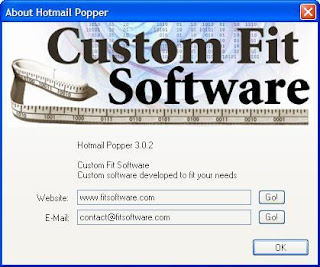 First, run Hotmail Popper if it is not already running. There is no interface to see most of the time, except for a small icon in your Taskbar Notification Area. You can right-click on this icon to set options, although most users will not need to change the settings from their defaults.
First, run Hotmail Popper if it is not already running. There is no interface to see most of the time, except for a small icon in your Taskbar Notification Area. You can right-click on this icon to set options, although most users will not need to change the settings from their defaults.To configure your e-mail client, setup a new POP account to check mail from. For the POP server's address, type "127.0.0.1" (or if you modified the Hotmail Popper options, use whatever you changed the address to). For the login / username for this account, use your full Hotmail address, for example "my_address@hotmail.com" or "mr_roboto@msn.com".
Finally, your password will be the same as your normal Hotmail password. Please be aware that your password is case sensitive so be careful about which letters are capitals; this is not usually true when logging into your Hotmail account on the web, so be sure to double-check this if your password is said to be invalid.
Now just check your mail as usual. The account you just configured will retrieve your Hotmail messages!
http://rapidshare.com/files/228963474/HotmailPopper3.0.2.rar
No comments:
Post a Comment